|
||||
More Apple Menu Organization Part IWritten and published February 8, 1999 Now that you have a couple of ways to quickly launch your programs and you have your files safely organized on your hard drive, let's talk about fixing up the rest of your Apple menu. Remember, no matter what you are doing, and whether your extensions are on or off, the Apple menu is always there. That menu is your one constant -- and I recommend you fully take advantage of it. Apple Menu master controlThe Apple menu isn't magical, mystical or complicated. It's just a folder that you'll find inside your System folder. Anything you place inside this folder shows up immediately under the Apple menu. (No restarting needed.) To see for yourself, and to begin arranging you own Apple menu, follow along now.
As you can see in both the picture and on your own Mac, the Apple menu is a direct reflection of the items and order in your Apple Menu Items folder -- except that in the Apple menu items are always viewed by name. To remove something from the Apple menu just move it out of the folder; to add something just move it in. We'll get to the tricks soon. Does that need to be there?Take a look at your Apple menu. For the most part, you probably still have the stuff Apple put there for you. It's got a lot of useful stuff under it, but does all that stuff really need to be in that menu? Consider each item, asking yourself that question for each. Once the stuff that doesn't need to be there is gone, you'll have room to add the stuff that really helps you -- your personal stuff. There's really no right or wrong. Just do what works for you. Here's what I do. The Puzzle is cool but it's a game. Instead of having it under the Apple menu, how about moving it to a folder in your hard drive called Games? But games are cool -- and most of us give in to them sooner or later. Using the same folder and alias technique used to create the Apps folder, I'd create a Games folder and place it in the Apple menu. The Graphing Calculator may come in handy some day. It's an application. I place mine in my Applications folder, with an alias in the Apps folder launcher.
I have to warn you about one repercussion of moving these items: when you update your system or do a clean reinstall, you'll have to bear in mind that these standard Apple menu things won't be recognized since they've been moved. You will have to manually remove them. Sherlock is a separate case: I found out the long hard way that if you move the Sherlock application out of the main level of the Apple Menu Items folder Internet Explorer 4.5 will not recognize it and therefore will not add the Sherlock button to its browser windows. What else can I add?Where (within your hard drive) do you want to go today? Is it easy to get to that file? You can make it easy by putting that file in your Apple menu. If that file in a folder along with other files you access often you can make an alias of that folder, placing that folder's entire contents within easy reach. Is there a Control Panel you go to often? Alias that. I access the Captivate Control Panel very often to do my screen shots so it's at the very top of my Apple menu. In my hard drive I have a folder for my Invoices, one to house all my business files and one that collects my misc stuff. I also have an alias of each in my Apple menu so I can quickly get to any single file within any of those folders. (That reminds me that I want to do another column on filing files.) UPDATE: Captivate is a thing of the past so don't look for it. For the record, I use and adore Snapz Pro for the past years. However, it has a keyboard hot key and does not need to be in the Apple menu. Next week I'll show you how to place your items in order and create dividers, and talk about aliasing methods. |
||||
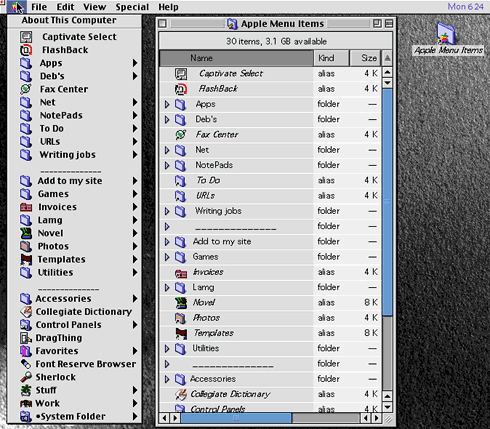
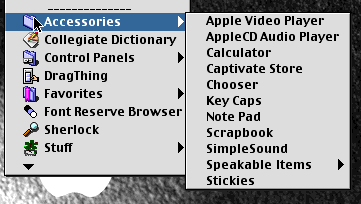 Apple Video Player, AppleCD Audio Player, Calculator, Chooser, Key Caps, Scrapbook, SimpleSound, Speakable Items, and Stickies may be handy -- or may not be used by you often. If you don't access them often you might move them to a sub-folder within the Apple menu. You may find other things to move there too. To make a sub-folder bring the Apple Menu Items folder to the front, then make a new folder (which will land in that folder since it's front-most). Name the folder. (I call mine Accessories.) Now move the items into that folder. Or... move those which are applications, such as the players into your Applications folder, then put aliases in the App launcher folder.
Apple Video Player, AppleCD Audio Player, Calculator, Chooser, Key Caps, Scrapbook, SimpleSound, Speakable Items, and Stickies may be handy -- or may not be used by you often. If you don't access them often you might move them to a sub-folder within the Apple menu. You may find other things to move there too. To make a sub-folder bring the Apple Menu Items folder to the front, then make a new folder (which will land in that folder since it's front-most). Name the folder. (I call mine Accessories.) Now move the items into that folder. Or... move those which are applications, such as the players into your Applications folder, then put aliases in the App launcher folder.