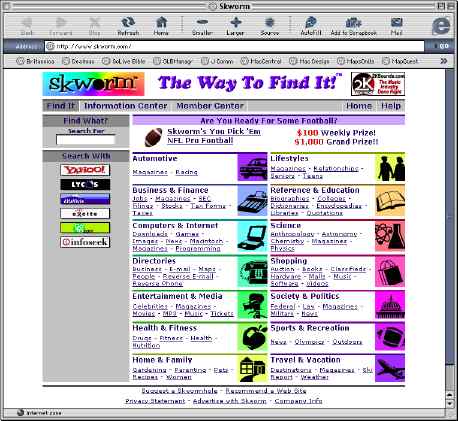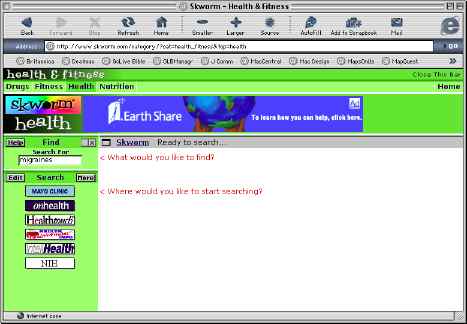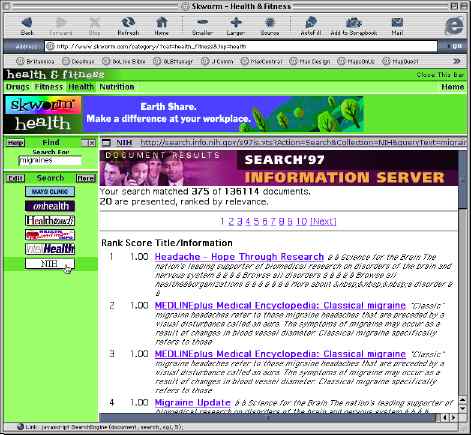|
||||
Efficient Web Searching with SkwormWritten and published December 22, 1999 I said this week I'd talk about attaching email, but instead, I'm bringing you a holiday present of sorts -- a fabulous new key to information on the web. I give you Skworm.com. Skwormholes -- a cool new way to get to places you've never gone before (and didn't even know existed). Of course we already have Sherlock, an incredible way to search multiple sites on the web -- simultaneously "So why do we need more," you ask. "Why Skworm?" Skworm and Sherlock are two different tools; they don't compete. Sherlock can search a group of sites or search engines, but the key is that you need to have that site's Sherlock plug-in installed in order to search that site. In other words, you need to know about the site to begin with. Skworm scours the web for reputable sites and presents them to you for searching. In other words, Skworm helps you discover sites. "Huh," you're thinking, "But you can discover new sites via the results of a search using Sherlock's Alta Vista or Excite plug-ins." Uh-huh ... you sure can. But we all know the frustration of doing a serious search for something we need and having to wade through a zillion search results that are way off. Enter Skworm. Introducing SkwormWhen you go to Skworm.com you see a page full of 14 information categories such as Automotive, Society & Politics, Health & Fitness, and Travel & Vacation. Under each is a list of specific topics. For example, under Science I am pointing to Chemistry.
Since it's all divided up for you, you get to go directly to the desired topic. Click any topic link to begin the search. (I'm picking Heath & Fitness, Health today.) This moves you to the actual search interface. Searching is done in the left quarter of the page while results are reported to its right. You'll find a Find/Search for field at the top of the search area. Enter the word or phrase you seek. For example, in this screen shot I'm searching for "migraines."
Below the Find field is the QuickSearch area. Here you'll find a button for several sites you can search via Skworm. Click one of the buttons. In the shot above, I'm about to search the NIH site. (There may be more searchable sites available too. I'll get to them soon.) Skworm then sends your search request to the chosen site and presents the findings of that site to you in the right frame. (What you see there is the contents of the actual site.) In the following shot, you can see the results of my search.
You can read the found material and click any link presented by the findings, doing your research within the Skworm frame. That way, if you're not happy with the responses from the chosen site, or just want to see what else you might find, click another button to try the same search in another site. You don't have to re-enter the search word(s). If you prefer to have a full window full of your found information, when you follow a found link, hold the mouse down and select the option to open the frame in a new window. In this case, just bring the Skworm window forward when you're ready to search other sites for your search phrase. Sometimes there are more searchable sites than are listed below the Find field. You can add any of the other search buttons to the QuickSearch area. In fact, you can fully customize how your QuickSearch area looks. Just click the Edit button and follow the directions presented. That's all there is to using Skworm. It's easy and it's fast. (It's also still evolving so if you come across a bug right now, I hope you'll bear with it.) I've met Skworm's creator/programmer, Dean Abramson, and am impressed. I love that he saw a need and came up with a great solution. I love that when you want information on, say, "migraines," you'll find only serious information. You won't be plagued with short stories of housewives who had migraines, ads for miracle cures, or entries on some bulletin board somewhere where a person is telling about a midwife's cure you're sick of hearing about. You can find and search medical web sites you may never have discovered by yourself. If you know of a site that should be made available for searching via Skworm, just tell Dean and he'll check it out. One thing to understand first, though, is that Skworm doesn't actually do the searching. Instead, it's a "search aggregator." The site must already be searchable for Skworm to include it. I encourage you to visit Skworm and try it next time you're seeking information. Meanwhile, if you don't happen to need to do a search now, just visit and bookmark it or create an ILF so it'll be handy when you need it. And pass the word about Skworm. This is a site I don't want to see go away. |
||||