|
||||
Easy Web Rider - the Sequel +1/2Written and published September 22, 1999 Last week I talked about filing Apple's Internet Location Files (ILFs). This week let's talk about what you can do with them. Passing on an addressI'm just taking a stab in the dark here, but I'm thinking that when you discover a great web site, you probably share it with someone. Am I warm? (Heck, I'm on about 5 email lists at any time and constantly see people referring others to a site.) Now that you'll have your URLs so well organized that when you learn that a friend is seeking information, it'll be incredibly easy to find the one(s) you want. So here's the scenario. Someone is looking for information about LA. You click the pop-up folder tab full of URLs at the bottom of your screen, type the letter L to jump the file list to the first L-named folder. You happen to have a folder called LA, so you double-click it to open it on your desktop. You open your email program and begin a new message. You type a few words in response, then press Return if you want to begin a new line. Then, to add a URL - you just drag it onto the page. (No copy and paste, no having to visit the site. Nice and convenient.)
I've used email as an example scenario, but in reality, you can add an address to just about any block of text. For example, it works in Word 98, Claris/AppleWorks. Need to send someone an email address? An email address works just the same. If you tend to pass on email addresses, you might collect them as well. Are you wondering whether you can do this with a "regular" bookmark from IE, Netscape or iCab? You can in Internet Explorer. Choose Favorites->Organize Favorites, then drag a Favorite address into a text document to add its address to the text. Similarly, in iCab, you choose Hotlist->Open Hotlist, then drag the list item into the text page. Unfortunately, again, Netscape does not support drag and drop or clippings so you cannot drag a bookmark into a text page. Other ILFsEmail addresses work the same way. They can be created, stored and passed on just like URL ILFs. So can FTP locations. The only reason I don't recommend making a folder to collect email addresses is that addresses are more commonly stored in a contact manager, along with other contact information. Switching BrowsersAs I said last week, one reason I love ILFs is that they provide the flexibility of allowing you to change your preferred browser at any time. In greater detail than presented last week, here's how you make the change.
Next WeekBefore there were ILFs there were bookmarks, which can be very convenient. However, they're limited to the browser you create the bookmark in... or are they? The answer is coming soon, as readers Brian Napier, Lorca Hanns and I bring you Easy Web Rider - the Prequel. (The Internet is, after all, Star Wars technology.) |
||||
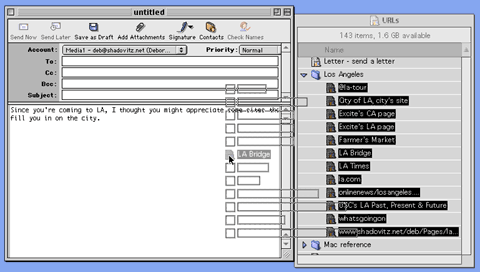 To place many URLs in one paragraph, select all the desired ILFs in the folder, then drag them en masse to the email. As you drag, you'll see a dark cursor-type line show you where the URLs will land if you release the mouse.
To place many URLs in one paragraph, select all the desired ILFs in the folder, then drag them en masse to the email. As you drag, you'll see a dark cursor-type line show you where the URLs will land if you release the mouse. 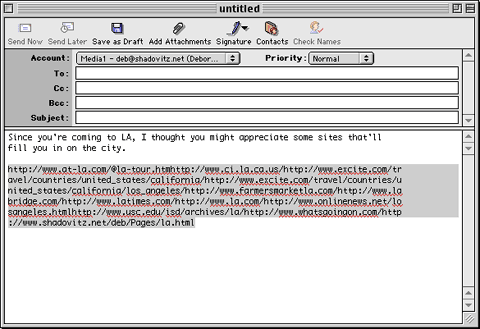 However, there's a negative side to this: since each message is placed immediately beside the next, the received message will not appear as a group of links. Instead, the recipient receives a massive paragraph of URLs and it's hard to see where one ends and the next begins.
However, there's a negative side to this: since each message is placed immediately beside the next, the received message will not appear as a group of links. Instead, the recipient receives a massive paragraph of URLs and it's hard to see where one ends and the next begins.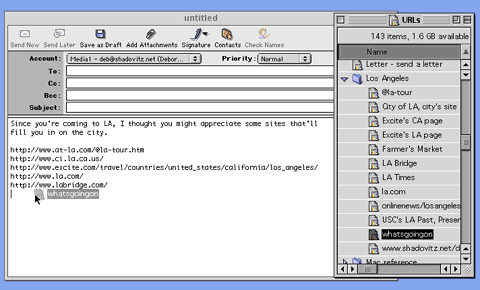 To place each on its own line, create a line, and then drag one ILF onto that line. Press Return several times so you have enough lines and can drag each IFL onto its each line. Then drag them one at a time. This provides an easy-to-read list of clickable links.
To place each on its own line, create a line, and then drag one ILF onto that line. Press Return several times so you have enough lines and can drag each IFL onto its each line. Then drag them one at a time. This provides an easy-to-read list of clickable links. 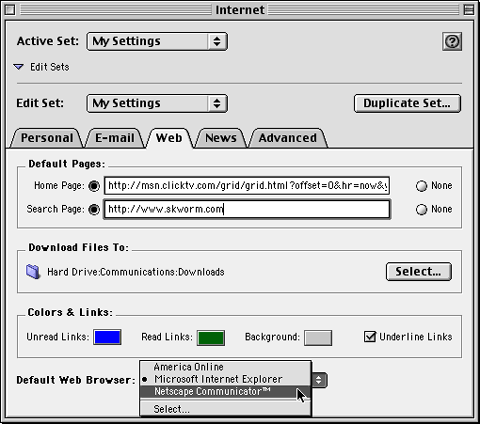 Under the Apple menu, in the Control Panels folder, you'll find the Internet Control Panel. To set your preferred Web browser, open this control panel, then click the Web tab. (Very logical, as in most things Mac.) Notice the pop-up menu that says Default Web Browser. That browser jumps into action to call up the URL when you double-click the ILF.
Under the Apple menu, in the Control Panels folder, you'll find the Internet Control Panel. To set your preferred Web browser, open this control panel, then click the Web tab. (Very logical, as in most things Mac.) Notice the pop-up menu that says Default Web Browser. That browser jumps into action to call up the URL when you double-click the ILF.