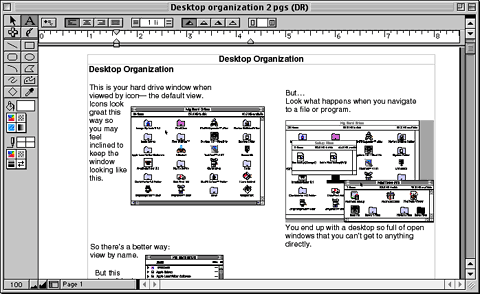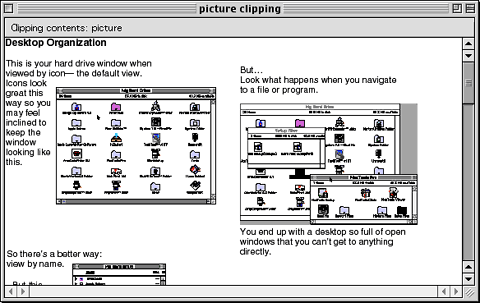|
||||
More Clippings and IdeasWritten and published July 7, 1999 This week I bring you another Clipping idea from Clipping-user Charles Breiling. In May's "Playtime Puzzle" column I showed you how to create and have fun with a picture clipping. Last week I showed you how you can mix and match text clippings to create customized messages. As I write my books I frequently drag an entire section out as a clipping while I figure out where it fits. But to be honest, although I make my training documents the same exact way Charles does, I'd never thought of using clippings the way he does. So here's his idea. Charles writes:
To make this clearer to you I've gone back to one of my old handouts and taken a screen shot of it so you can see the types of things that can become clippings.
Then I dragged it off the page to make a clipping and took another shot of the open clipping. Notice the clipping is the same as the original. My document was two pages and the clipping got both pages. The only thing not in the clipping is the header and footer. That's because in AppleWorks you cannot select the contents of a header or footer as you select the contents of a document body. And you have to select the stuff you're dragging to the desktop to make the clipping.
Actually, there's one thing that would be lost in a clipping - that's the font. When you create a clipping and give it to some, if that person lacks the font you used the clipping reverts to a system default. At least that's what happened to me when I turned an odd font on using my trusty Font Reserve, made the clipping, then turned off the font and tried the clipping. This all made me think of another use for clippings. Have you ever sent a document to a friend as an attachment - and (for a few minutes) thought you never wanted to speak to him/her again after going through the issues of finding a common application? You use Word and he used ClarisWorks and you don't feel like teaching someone how to open a "foreign" document. Clippings solve that problem - at least with fellow Mac users. Just make sure you use generic Mac fonts. A Shareware Just For ClippingsMarc Respass wrote to tell me about his clipping management utility called ClipPad. It enables you to edit the text in your text clippings. It also lets you rename them and convert them to Internet Location Files (web, ftp, or email). Sounds cool! I'd like to be telling you all about it this week but my space is up - and besides, I need time to play with it. Meanwhile, you can find ClipPad 1.5 at Marc's web site via the "My Software" button at the top. (BTW: The next version, 1.6, will gain the ability to sort by name, date, or type.) Well, that's it for this week. Another type-saving idea next week? |
||||