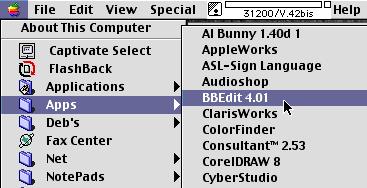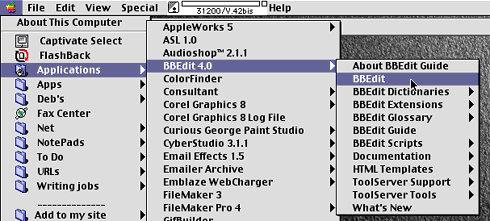|
||||
More Apple Menu Organization part twoWritten and published February 22, 1999 So... last week I left you with an Apple menu full of files and folders -- all unorganized. This week I'll complete the Apple menu picture so you can enjoy organized Apple menu bliss. Order, orderIt helps a good deal to create some sense of order within your menu. Typically, my clients and friends like to have their personal files at the top along with the Apps folder. Other commonly accessed stuff is handy next. Toward the bottom I tend to keep the standard Apple stuff like the Controls Panel. I also suggest placing an alias of your System folder and hard drive there. (These are not folders full of aliases, but aliases of a folder. See below.) Since items appear in alphabetical order, you'll need a way to force some items to the top and others to the bottom. As you saw with the Apps folder Apple menu launcher, putting a space in front of a name landed that folder at the top. Since no letter comes before "A," blank spaces pop to the top. Likewise, two spaces come before one space. There is another method (which involves using the return character) that doesn't create a visible space before a name, but I feel it's more complicated and has a hidden defect. I like the what-you-see method over hidden characters.
To place a folder at the bottom of the menu, add a bullet in front of the folder's name. To create a bullet press the Option key as you click the 8/asterisk key. The Great DivideDividing lines are great tools for organization. As you may have noticed, I have a few. In fact, over the past two weeks many of you wrote and asked me how I made those divider lines. And the answer is... (that drum roll, please)... they are iconless folders with underscores as their names. I planned on showing you how to make the dividers but when I tried to make one for a friend it didn't work. I thought I was going crazy until I just read (in Lon Poole's OS 8.5 Bible) that this trick no longer works in OS 8.5. Folders created in the past still work, but you can't make a new one. So instead, you can download my divider folder (StuffIt Expander 5.x or greater required). Place spaces before the line, which is its name, to force the order of the lines between the menu items. You can toy with the line, using hyphens or underscores. I prefer the underscore. Why not alias an entire folder? Several of you wrote telling me that my method of creating a folder, then creating individual aliases for each application was tedious and silly. Instead, you told me I should just make one alias of the Applications folder and place that single alias in the Apple menu. There are times I advocate such a method. In fact, I suggested it for the System folder and your hard drive. However, I stand my ground on the Apple launcher idea. Since a picture is worth a thousand words here are two pictures to demonstrate.
So why do I say to put an alias of your entire System folder or hard drive into the Apple menu? Because it makes it easier to quickly see what is in your system. Wondering if an extension is installed or if you have a certain file translator, or such? Just take a quick look instead of delving into folder after folder. (See the picture that shows a bit of my very full System folder.)
|
||||